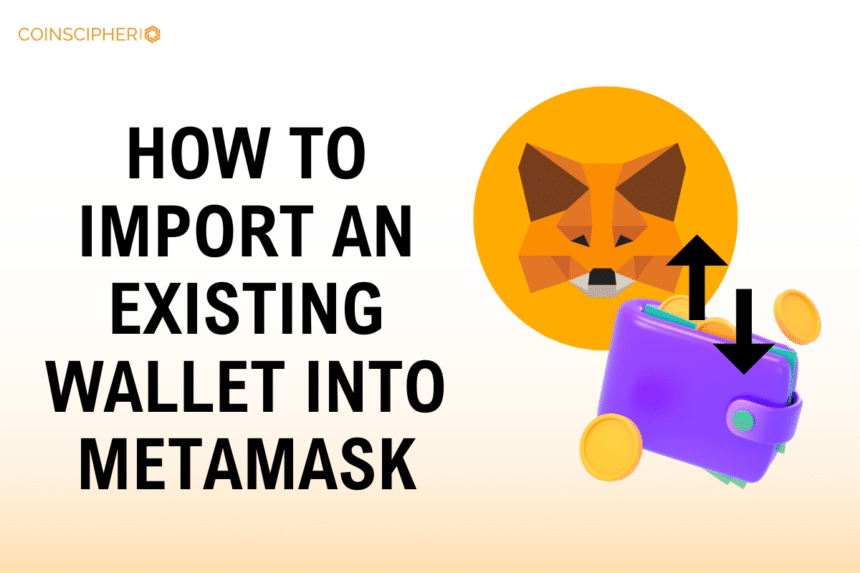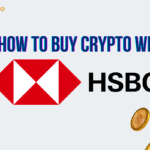MetaMask, the leading non-custodial wallet for Ethereum and other EVM-compatible blockchains, provides a secure and user-friendly gateway to the world of decentralized applications (dApps). If you already have an existing cryptocurrency wallet, you can easily import it into MetaMask, allowing you to manage your assets and interact with dApps from a single platform. Our guide will help you import an existing wallet into MetaMask.
Summary
To iImport an existing wallet into MetaMask is a straightforward process that can be accomplished using either your wallet’s private key or a JSON file. We’ll walk you through the steps for both methods, ensuring a smooth transition of your assets to the MetaMask ecosystem. Additionally, we’ll cover the importance of backing up your imported accounts and address common concerns regarding account management within MetaMask.
How to Import an Existing Wallet Into MetaMask
Before learning into the importing process, it’s crucial to understand the significance of your private key or JSON file. These essential components grant you access to your cryptocurrency holdings, making it imperative to keep them secure and confidential.
Importing Using a Private Key
A metamask private key is a unique alphanumeric string that serves as the gateway to your cryptocurrency wallet. Follow these steps to import your existing wallet into MetaMask using your private key:
For the MetaMask Extension:
- Click on the account selector at the top of your MetaMask wallet.
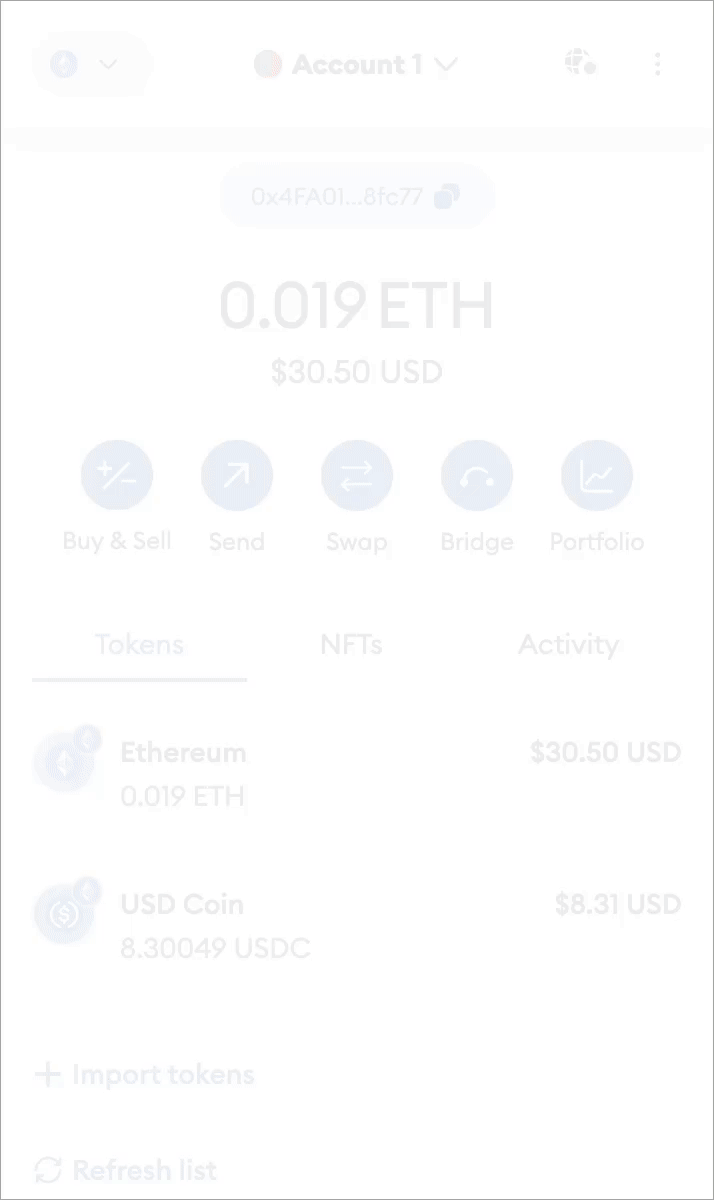
- Select ‘Add account or hardware wallet’ at the bottom of the list.
- On the next menu, choose ‘Import account’.
- Paste your private key string into the provided field and click ‘Import’.
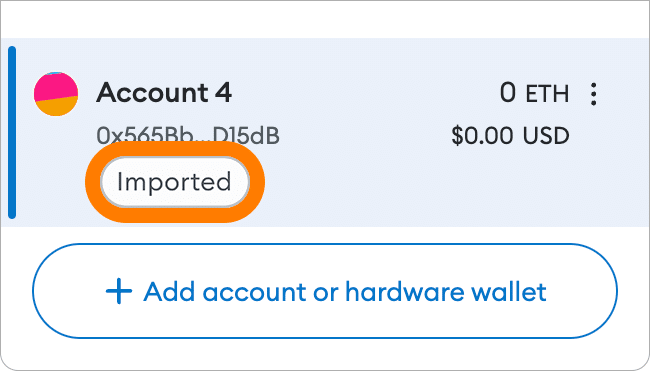
For the MetaMask Mobile App:
- From the wallet view, tap the currently selected account to bring up the account selector.
- Tap ‘Add account or hardware wallet’ at the bottom of the menu.
- Select ‘Import account’.
- On the import screen, paste in the private key of the account you want to import, or scan a QR code if supported by your other wallet.
- Tap ‘Import’ to complete the process.
Importing Using a JSON File
JSON (JavaScript Object Notation) is a file format commonly used to store and share encrypted data, including private keys. If you have a JSON file containing your wallet’s private key, you can import it into MetaMask using the following steps:
Note: JSON file import is currently only available for the MetaMask Extension.
- Follow steps 1-3 from the “Importing Using a Private Key” section for the Extension.
- On the Import page, expand the dropdown from ‘Select Type’.
- Select ‘JSON File’.
- Click ‘Choose File’ and locate the JSON file from your computer.
- Enter the password that protects your JSON file (not your MetaMask password).
- Click ‘Import’.
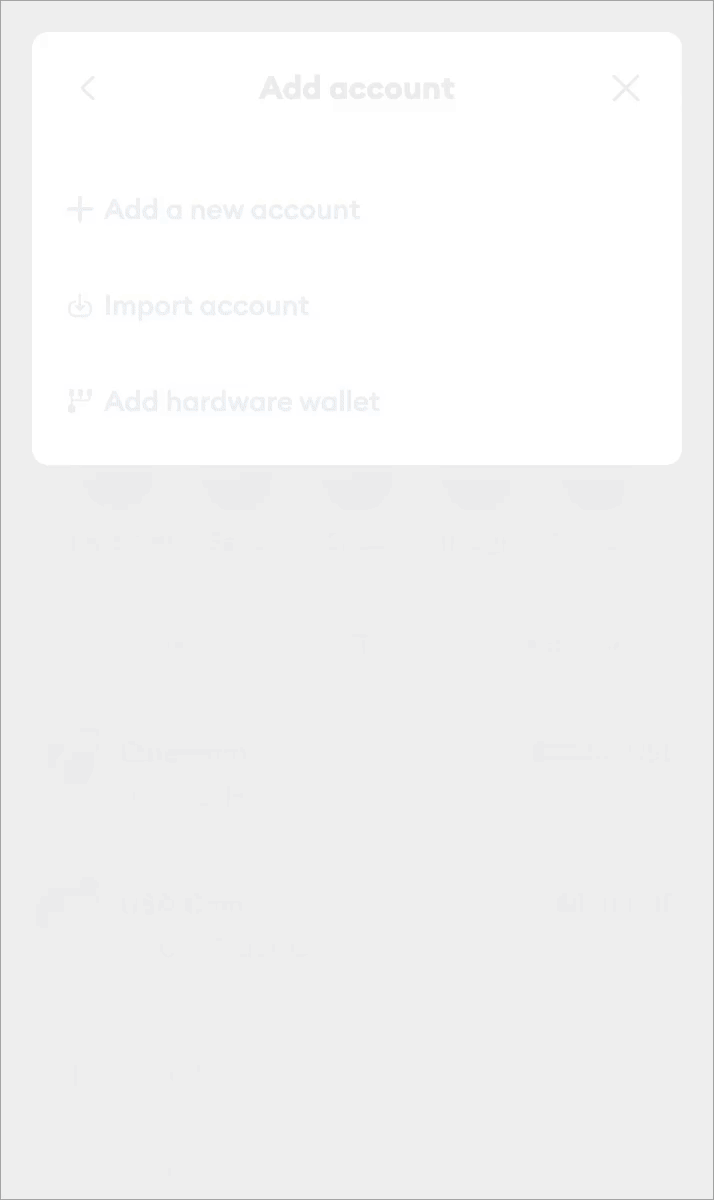
Backing Up Imported Accounts
It’s crucial to understand that imported accounts are not associated with or derived from your MetaMask wallet’s seed phrase. This means that you need to back up these imported accounts separately, just as you would with your seed phrase.
Even though imported accounts will appear in your MetaMask wallet, you must save the private keys used to import them in a secure location. If you delete your MetaMask wallet from your device, the imported accounts will be removed as well. When you restore your wallet using your seed phrase, you’ll need to re-import these accounts using their respective private keys.
Conclusion
Importing an existing wallet into MetaMask is a straightforward process that allows you to consolidate your cryptocurrency holdings and seamlessly interact with the vast ecosystem of dApps. By following the steps outlined in this article, you can ensure a smooth transition while maintaining the highest level of security for your assets.
Remember, safeguarding your private keys or JSON files is of utmost importance, as they grant access to your cryptocurrency holdings. Treat them with the same level of care and confidentiality as you would with your seed phrase.
FAQs
What happens if I lose my MetaMask seed phrase?
If you lose your MetaMask seed phrase, you will no longer have access to the accounts and funds associated with that wallet. It’s crucial to store your seed phrase securely, as it’s the only way to recover your wallet in case of loss or device migration.
Can I import multiple wallets into a single MetaMask account?
Yes, you can import multiple wallets or accounts into a single MetaMask instance. Each imported account will appear in your account selector, allowing you to manage and switch between them seamlessly.
Is it safe to share my private key or seed phrase with others?
No, it’s never safe to share your private key or seed phrase with anyone, including MetaMask support or other third parties. These are the master keys to your cryptocurrency holdings, and anyone with access to them can control and transfer your funds.
How do I remove an imported account from MetaMask?
To remove an imported account from MetaMask, simply navigate to the account selector, click on the account you wish to remove, and select the “Remove account” option. Keep in mind that this action cannot be undone, and you’ll need to re-import the account using its private key if you want to access it again in the future.