As crypto enthusiasts and experts in securely managing digital assets, we know that occasionally, you may run into issues with your MetaMask wallet that require you to reset MetaMask completely. Whether you’re looking to troubleshoot sync problems, clear out old transaction data, or start fresh with a new wallet, resetting MetaMask is a straightforward process when you know the right steps.
Summary
Resetting your MetaMask wallet will clear all your account data and transaction history from the extension, allowing you to restore your wallet from your secret recovery phrase or set up a brand new wallet. The main reasons to reset are:
- You want to create a new wallet with a new secret recovery phrase
- You need to change your password
- You’re experiencing sync issues or seeing incorrect account balances
- You want to clear out your transaction history
Before resetting, be sure you have your 12-word secret recovery phrase backed up, as you’ll need this to restore access to your accounts afterwards. Resetting is different from clearing account activity – a reset wipes the entire wallet, while clearing activity only deletes transaction history. Only reset if necessary.
How to Reset MetaMask
Follow these steps to reset your MetaMask wallet:
- Uninstall the MetaMask extension On Chrome, right-click the MetaMask icon and select ‘Remove from Chrome’. On Firefox or Brave, go to your browser’s extensions page and click ‘Remove’ next to MetaMask. This will completely uninstall the extension. If you just want to log out of MetaMask without resetting, click the identicon in the top right and select ‘Lock’.
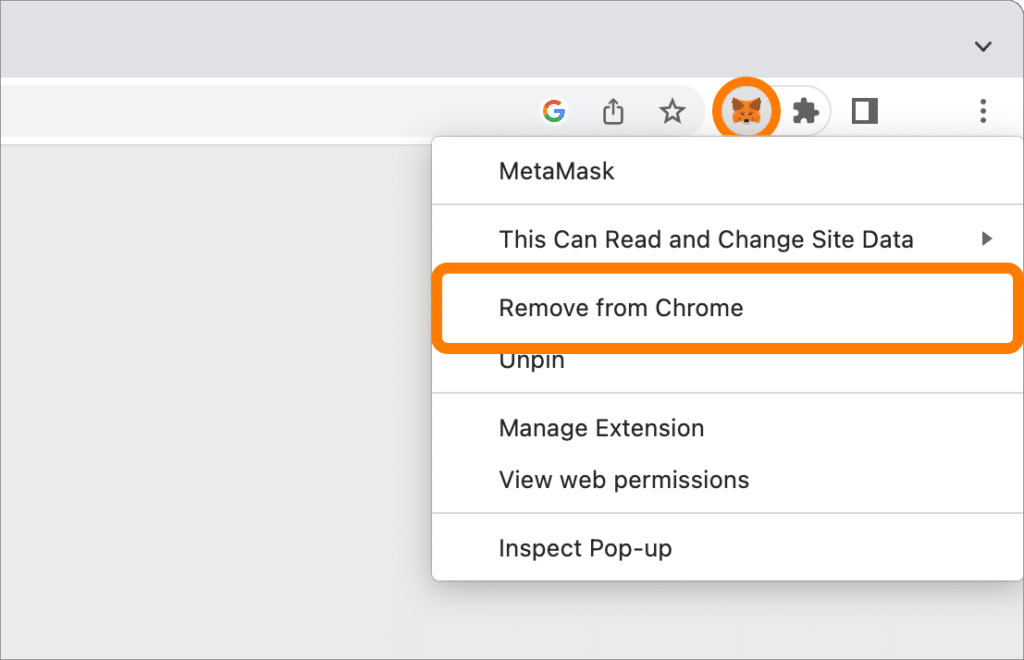
- Reinstall MetaMask Go to metamask.io/download and reinstall the official MetaMask extension for your browser. Once installed, you’ll see the MetaMask welcome page.
- Import using secret recovery phrase Click ‘Import wallet’ and enter your 12-word secret recovery phrase, a new password, and confirm the password. Make sure to enter the phrase words in the correct order, all lowercase. Note this is not the same as your MetaMask private key.

- Restore your accounts MetaMask will restore your previous accounts in sequential order. If you had extra accounts beyond the default ‘Account 1’, you may need to manually re-add them by clicking ‘Create Account’ until they reappear.

- Re-add imported accounts Any ‘imported’ accounts, meaning those you added to MetaMask by importing a private key, will not be restored with your secret recovery phrase. You’ll need to re-import those accounts by their MetaMask private keys again.
That’s it – your MetaMask has now been reset! Your account balances, tokens, and transaction history will gradually repopulate as MetaMask re-syncs with the blockchain.
A few important things to keep in mind:
- Never reset your wallet unless you have your secret recovery phrase backed up
- Resetting deletes your transaction history, so be prepared to lose that info
- Re-adding many accounts can take some time – be patient
- Contact MetaMask support if you run into any issues
- Consider clearing account activity or learning how to log out of MetaMask first if you only need to wipe transaction history or lock your wallet
Conclusion
Resetting MetaMask can be necessary to troubleshoot wallet issues, clear out old transaction data, or set up a new wallet. As long as you have your secret recovery phrase, the process is relatively simple: uninstall MetaMask, reinstall it, import your wallet with the recovery phrase, and re-add any extra accounts and imported private keys. Just be absolutely certain you’ve correctly backed up your recovery phrase before resetting! If you need additional help, reach out to MetaMask’s support.
FAQs
What’s the difference between resetting MetaMask and clearing activity?
Resetting uninstalls and reinstalls the entire MetaMask extension, wiping all wallet data. Clearing activity only deletes your transaction history. Reset for major issues, clear activity for minor ones.
Will I lose my funds if I reset MetaMask?
No – your actual funds are stored on the blockchain, not in MetaMask. As long as you restore MetaMask using the correct 12-word secret recovery phrase, you’ll regain access to all your account balances after resetting.
I don’t have my secret recovery phrase – can I still reset MetaMask?
Not really – your 12-word secret recovery phrase is the only way to restore access to your wallet after a reset. If you’ve lost your phrase, you may permanently lose access to your funds. Contact MetaMask support for help.




