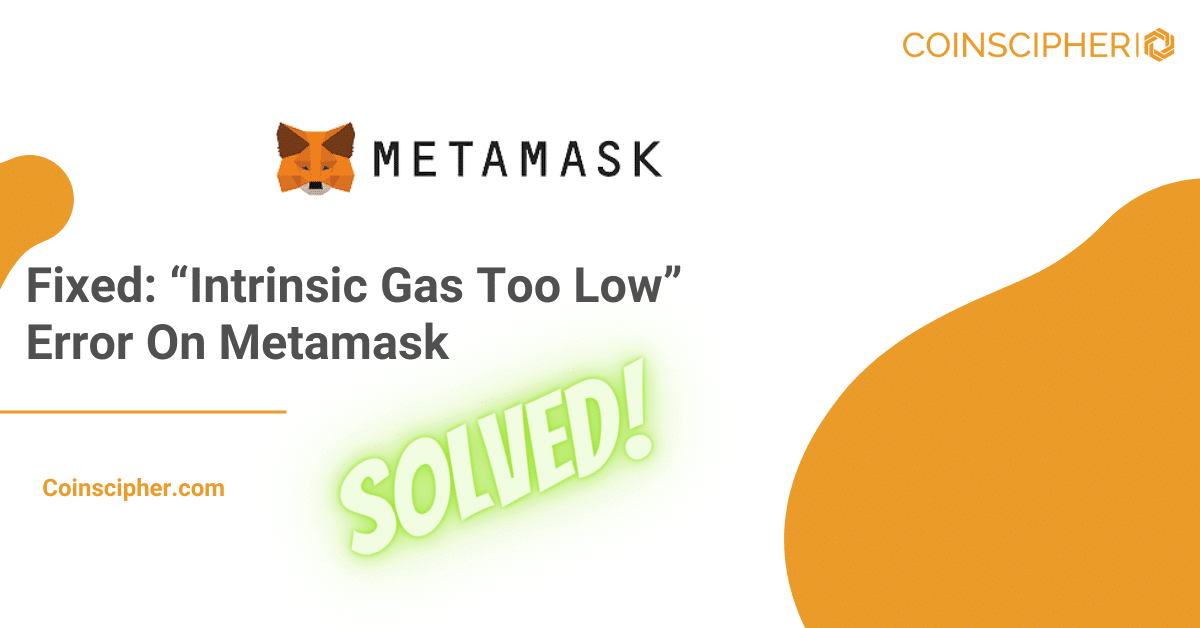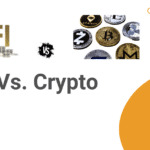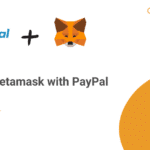In this article, we will discuss how to fix the “Intrinsic Gas Too Low” error on Metamask, one of the leading crypto wallets for accessing the decentralized ecosystem. Metamask is a popular choice among DeFi enthusiasts and crypto traders. It helps users manage their Ether (ETH) and ERC-20 tokens, engage with decentralized applications (dApps), and perform secure transactions.
Errors can arise while using Metamask due to various factors such as insufficient gas fees, network congestion, incorrect transaction data, and outdated wallet versions. The “Intrinsic Gas Too Low” error specifically occurs when the gas limit set for a transaction on Metamask is inadequate to cover the intrinsic gas cost. This situation often arises when users attempt complex smart contract interactions or engage in transactions involving extensive computational tasks, resulting in an underestimation of the gas required for successful execution.
What is “Intrinsic Gas Too Low” Error
The “Intrinsic Gas Too Low” error is a common obstacle encountered by Metamask users when attempting to execute transactions on the Ethereum blockchain or other EVM-compatible blockchains. This error message indicates that the gas limit set for the transaction is insufficient to cover the intrinsic gas cost required for successful execution.
When a user initiates a transaction on Metamask, it involves executing a series of computational tasks on the blockchain. These tasks require a certain amount of gas, which serves as the transaction fee paid to miners for validating and processing the transaction.
The “Intrinsic Gas Too Low” error occurs when the gas limit set for a particular transaction is too low to accommodate the computational demands of the transaction. This can happen due to several reasons:
- Complex Smart Contracts. Transactions involving interactions with complex smart contracts often require more gas than initially estimated. If the gas limit is set too low, it can result in the “Intrinsic Gas Too Low” error.
- Extensive Computational Tasks. Certain operations such as executing loops or accessing large amounts of data can demand higher gas. If the gas limit is insufficient to cover these tasks, an error may occur.
- Underestimation of Gas. Users might underestimate the amount of gas required for a transaction, leading to an inadequate gas limit and triggering the error.
Read More: The Internal JSON-RPC Error on MetaMask & Ledger – Fixed
Steps required to fix “Intrinsic Gas Too Low” Error On Metamask
To resolve the “Intrinsic Gas Too Low” error on Metamask, follow these steps:
- Manually Increase the Gas Fee/Limit
- Enable Advanced Gas Controls
- Choose the Aggressive Gas Fee Option
- Verify Transaction Data
- Reset Metamask Account
- Reinstall Metamask Extension
Step 1: Manually Increase the Gas Fee/Limit
Adjust the gas fee and limit for the transaction to ensure it covers the intrinsic gas cost adequately.

To manually increase the gas fee and limit on Metamask, follow these steps:
- Click on the account icon in the Metamask extension and select “Settings.”
- Go to the “Advanced” section and toggle the “Advanced gas controls” button ON.
- Above the estimated gas fee on the transaction confirmation window, click the button to choose from options: “Low,” “Market,” “Aggressive,” or “Advanced.”
- To fix the error, select “Aggressive” to prioritize transaction completion.
Step 2: Enable Advanced Gas Controls
Turn on “Advanced gas controls” in the Metamask settings to gain more control over gas fees. To enable the advanced gas controls feature on Metamask, do the following:
- Open Metamask and unlock your wallet.
- Click on the account icon, select “Settings.”
- In the “Advanced” section, toggle the “Advanced gas controls” button ON.
Step 3: Choose the Aggressive Gas Fee Option
Select the “Aggressive” option when modifying the gas fee to prioritize transaction completion. When modifying the gas fee for the transaction, follow these steps:
- After enabling advanced gas controls, locate the button above the estimated gas fee on the transaction confirmation window.
- Choose the “Aggressive” option to increase the gas fee to the highest possible level for quicker transaction completion.

Step 4: Verify Transaction Data
Double-check all transaction details, recipient address, and smart contract parameters to ensure they are accurate. To ensure accurate transaction data, follow these steps:
- Double-check all input fields on the transaction confirmation window before submitting.
- Verify the recipient’s address, transaction value, and any additional parameters to align with the intended operation.
Step 5: Reset Metamask Account
If the error persists, consider resetting your Metamask account to clear configurations and transaction history.

- Navigate to the Metamask settings and select “Advanced.”
- Scroll down and click “Reset Account” to reset your Metamask wallet.
Step 6: Reinstall Metamask Extension
As a last resort, you can try reinstalling the Metamask extension or mobile app to fix any underlying issues.
- Ensure you’ve safely backed up your Metamask secret recovery phrase before proceeding.
- Reinstall the Metamask extension or mobile app and restore your wallet using the backup phrase if necessary.

What can prevent “Intrinsic Gas Too Low” Error On metamask
To prevent the “Intrinsic Gas Too Low” error on Metamask, follow these steps:
- Monitor Gas Prices and Network Congestion
- Follow Tool Recommendations
- Keep Metamask Updated
Monitor Gas Prices and Network Congestion
To optimize your transactions on the Ethereum network, it’s crucial to stay informed about current gas prices. Several reliable tools can help you track gas prices such as EtherScan Gas Tracker and GasNow. By monitoring gas prices, you can choose the most suitable times to initiate transactions and avoid the “Intrinsic Gas Too Low” error during periods of high network congestion.

Gas prices on the Ethereum network are dynamic and can fluctuate based on network activity. During peak times, such as when there are numerous transactions or decentralized applications (dApps) running, gas prices tend to increase. By understanding network congestion, you can gauge appropriate gas prices for your transactions, ensuring they have sufficient gas fees to prevent the “Intrinsic Gas Too Low” error.
Follow Tool Recommendations
Gas estimation tools often provide gas price recommendations based on the current network conditions. To prevent the “Intrinsic Gas Too Low” error, consider following these recommendations when setting your gas fees in MetaMask. By aligning your gas fee settings with the estimation tool’s recommendations, you can ensure your transactions have sufficient gas to be processed successfully.
After obtaining gas fee estimates from the gas estimation tool, it’s essential to adjust your gas fee settings in MetaMask accordingly. By customizing your gas fees based on the estimated values, you can avoid overpaying or setting insufficient gas fees, thereby reducing the likelihood of encountering the “Intrinsic Gas Too Low” error.
Keep Metamask Updated
Regularly updating your MetaMask wallet is crucial for optimal performance and enhanced security. Frequent updates incorporate bug fixes and improvements to prevent errors such as the “Intrinsic Gas Too Low” error. Using the latest version ensures that you have access to the most stable and reliable features.
To check for available updates on MetaMask, open the wallet, click on the account icon, and select “Settings.” Navigate to the “About” tab or a similar option to check for updates. If an update is available, follow the prompts to install it on your MetaMask extension or mobile app.
What common errors can occur on Metamask
While using MetaMask, encountering transaction disruptions due to common errors is normal. However, understanding and resolving these issues is crucial to ensure a seamless and smooth user experience.
1. Insufficient Funds Error
One of the most common errors users encounter on MetaMask is the dreaded “Insufficient Funds” error. This error occurs when attempting to execute a transaction such as sending tokens or interacting with a smart contract but the user’s account balance does not have enough funds to cover the transaction’s gas fee and any additional token amounts required.
How to Solve “Insufficient Funds” Error:
- Check Your Account Balance. Before initiating any transaction, ensure that your MetaMask account has a sufficient balance of Ether (ETH) to cover the gas fee and any token transfers involved in the transaction.
- Acquire Sufficient Funds. If your account balance is inadequate, you’ll need to acquire more Ether (ETH). You can do this by purchasing ETH from a cryptocurrency exchange or receiving it from another wallet.
- Adjust Gas Fee. If your account has enough Ether, but the error still occurs, try adjusting the gas fee of the transaction. Lowering the gas price may reduce the fee, but it might also increase the transaction’s processing time.
2. Transaction Failed Error
Another common error on MetaMask is the “Transaction Failed” message. This error typically occurs when trying to execute a transaction but it is unsuccessful due to various reasons such as insufficient gas, network congestion, or invalid transaction data.
How to Solve “Transaction Failed” Error:
- Check Gas Limit and Price. Insufficient gas can often lead to transaction failure. Ensure that you have set an appropriate gas limit and price for the transaction. Increasing the gas limit may resolve the issue.
- Adjust Gas Price. During periods of high network congestion, gas prices can surge, causing transactions to fail. Check the current gas prices on the Ethereum network and consider increasing your gas price to compete with other transactions effectively.
- Verify Transaction Data. Incorrect or incompatible transaction data can also trigger transaction failures. Double-check all the transaction details such as the recipient’s address and transaction value before confirming the transaction.
To Wrap Up
MetaMask remains a powerful tool for DeFi enthusiasts and crypto traders, providing secure access to the decentralized ecosystem. Encountering errors like the “Intrinsic Gas Too Low” on MetaMask can be frustrating but with the right approach, they can be easily resolved. By understanding the reasons behind these errors and following the steps outlined in this guide, users can enhance their experience on MetaMask and engage seamlessly with the decentralized ecosystem.