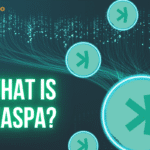Are you looking to update or change your MetaMask password for enhanced security? Our step-by-step guide will walk you through the process of changing your MetaMask password on both the browser extension and mobile app.
Summary
Changing your MetaMask password is an important step in maintaining the security of your cryptocurrency wallet. Here are the detailed instructions on how to reset your password using your 12-word secret recovery phrase on both the MetaMask browser extension and mobile app. We’ll also discuss important considerations before resetting your password and answer frequently asked questions about MetaMask passwords.
How to Change Your MetaMask Password on Browser Extension
Before you begin the password reset process, it’s crucial to have your 12-word secret recovery phrase on hand. This phrase is the key to restoring your wallet and accessing your funds. If you haven’t already, how to log out of metamask and locate your secret recovery phrase, which you should have saved in a secure location when you first set up your MetaMask wallet.
Here are the steps to change your MetaMask password on the browser extension:
- If your wallet is currently unlocked, click the account icon in the top-right corner and select “Lock” from the dropdown menu.
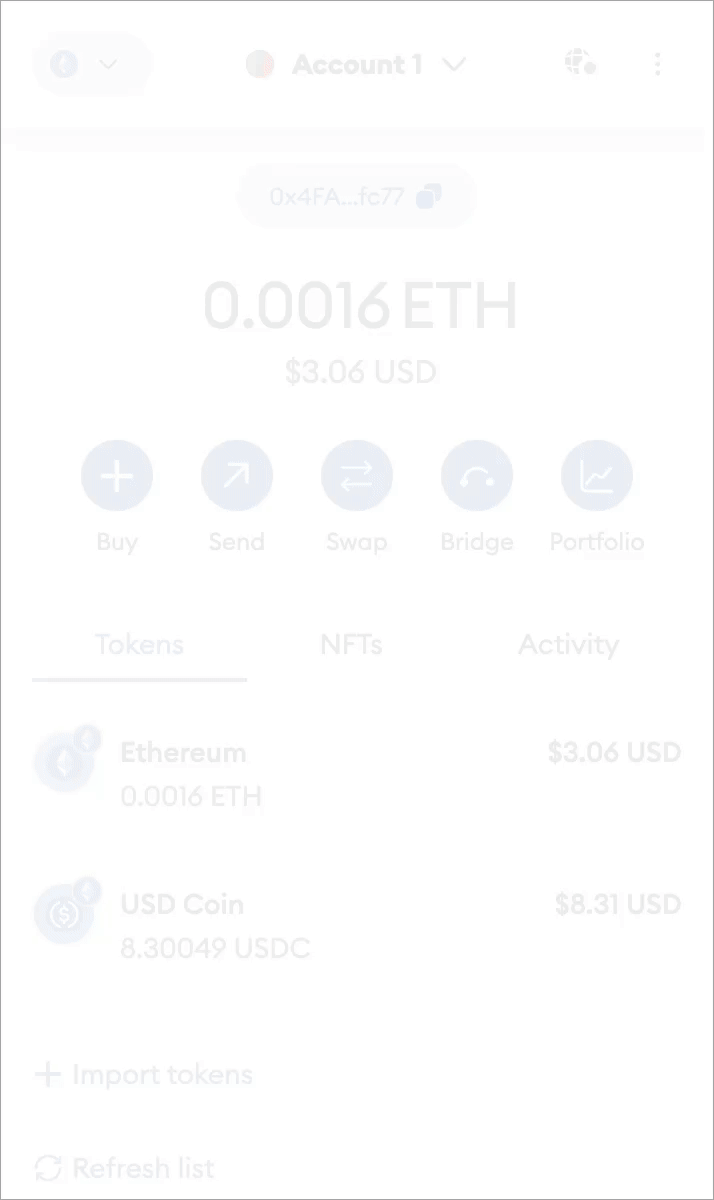
- On the “Unlock” screen, click “Forgot password.”

- Enter your 12-word secret recovery phrase in the provided text boxes, ensuring that each word is in the correct order and all lowercase.
- Create a new password and enter it in the designated field.
- Retype your new password to confirm it.
- Click “Restore” to complete the password reset process.
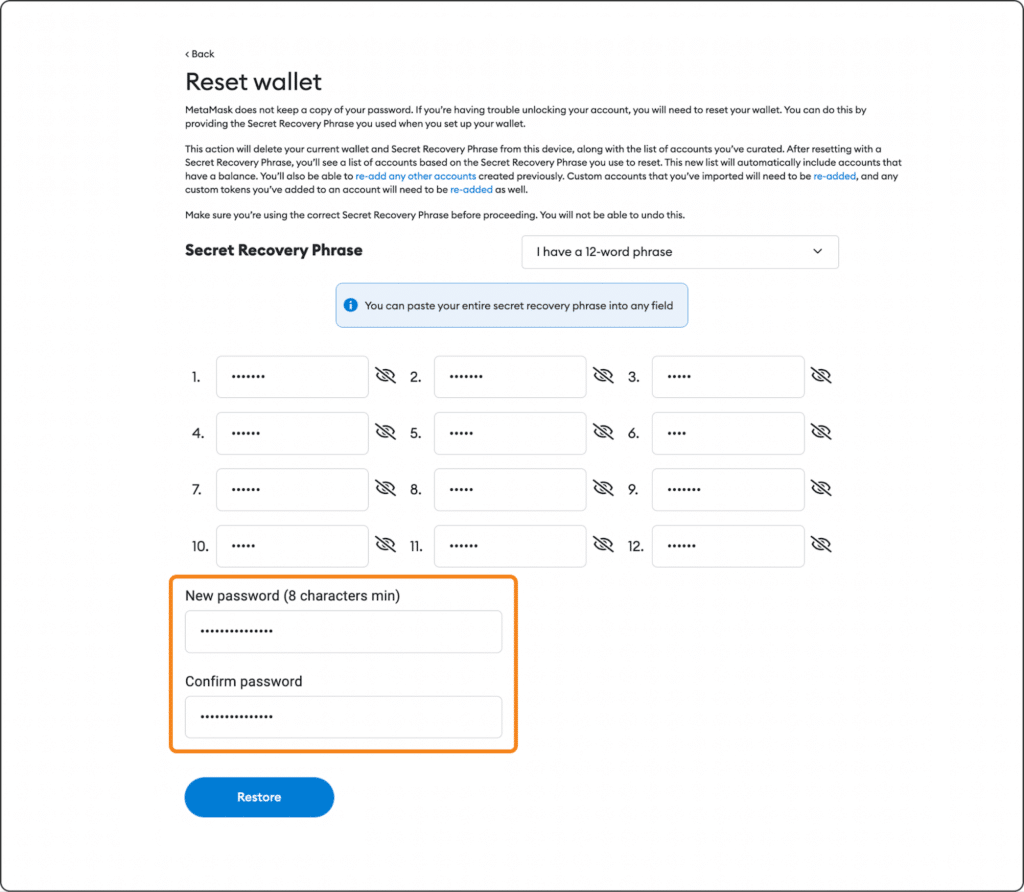
How to Change Your MetaMask Password on Mobile App
To reset your MetaMask password on your mobile device, follow these steps:
- If your wallet is currently unlocked, navigate to the settings menu and select “Lock” at the bottom of the screen to lock the app.
- On the unlock screen, tap “Reset Wallet.”
- A message will appear asking, “Are you sure you want to erase your wallet?” Tap “I understand, continue.”
- Type “delete my wallet” in the provided field to confirm your intention to reset your wallet.
- After confirming, you will be redirected to the setup screen. Tap “Import using Secret Recovery Phrase.”
- Enter your 12-word secret recovery phrase in the provided text boxes, ensuring that each word is in the correct order and all lowercase.
- Create a new password and enter it in the designated field.
- Retype your new password to confirm it.
- Tap “Restore” to complete the password reset process.
It’s important to note that when you reset your MetaMask wallet password, any accounts that were not originally derived from your secret recovery phrase will not be recovered. This includes imported accounts, such as those from hardware wallets or added via MetaMask private key. You’ll need to manually re-add these accounts after resetting your password.
Considerations Before Resetting Your Password
Before resetting your MetaMask password, keep the following in mind:
- Ensure that you have your 12-word secret recovery phrase accessible, as you won’t be able to reset your password without it.
- Verify that you have the private keys or seed phrases for any imported accounts, as these will not be automatically restored during the password reset process.
- Remember that MetaMask is a self-custodial wallet, meaning that you are solely responsible for managing your passwords and secret recovery phrase. MetaMask does not have access to this information and cannot reset your password for you.
Using Multiple MetaMask Wallets and Devices
If you use MetaMask on multiple devices or have several wallet instances, it’s essential to keep track of the passwords you’ve set for each one. Since MetaMask is a self-custodial wallet, your passwords are not synced across devices or instances. You’ll need to remember the specific password you used for each wallet instance.
Conclusion
Changing your MetaMask password is a straightforward process that can help maintain the security of your cryptocurrency wallet. By following our step-by-step guide for both the browser extension and mobile app, and considering the important points mentioned above, you can confidently reset your password and continue managing your digital assets with peace of mind.
FAQs
What should I do if I get an error message stating that my secret recovery phrase is invalid?
If you encounter an error message indicating that your secret recovery phrase is invalid, double-check that you’ve entered the words correctly, in the right order, and all in lowercase. If the issue persists, reach out to MetaMask support for further assistance.
Can I change my MetaMask password without my secret recovery phrase?
No, you cannot change your MetaMask password without your 12-word secret recovery phrase. This phrase is essential for restoring your wallet and accessing your funds. If you lose your secret recovery phrase, you risk losing access to your wallet permanently.
How often should I change my MetaMask password?
it’s a good practice to change your MetaMask password periodically, especially if you suspect that your password may have been compromised. We recommend updating your password every few months or whenever you feel it’s necessary to maintain optimal security.