As a leading crypto wallet and gateway to decentralized applications, MetaMask has become an essential tool for anyone interested in exploring the world of cryptocurrency and web3. With its easy-to-use browser extension, MetaMask makes interacting with the Ethereum blockchain straightforward and accessible. However, Safari users may be wondering – can I use MetaMask Safari extension?
Summary
Unfortunately, the MetaMask extension is not natively supported on Safari desktop or iOS. This is because Safari has restrictions on running browser extensions that access websites and inject code. However, there are a few workarounds Safari users can utilize to still access MetaMask:
- Use the MetaMask iOS mobile app
- Install a MetaMask-compatible browser like Brave or Firefox
- Access web3 DApps that have integrated WalletConnect
Can I Install MetaMask Safari Extension?
No. The main reason MetaMask does not work on Safari desktop or iOS is that Safari imposes restrictions on third-party browser extensions. Specifically, Safari extensions have limited access to websites compared to Chrome and Firefox extensions. This means they cannot inject JavaScript code into webpages, which MetaMask relies on to enable its crypto wallet features.
Without the ability to run JavaScript injections, the MetaMask extension cannot communicate properly with Ethereum-based decentralized applications. It cannot read or write data to the blockchain, approve transactions, or even load a user’s wallet.
Essentially, MetaMask requires elevated web access to power its core functionality, access Safari extensions do not permit.
Accessing MetaMask on iPhone and Mac
Just because the MetaMask extension doesn’t work on Safari doesn’t mean Apple users can’t access MetaMask at all. Here are two easy workarounds:
Use the Official MetaMask iOS App
For iPhone users, we recommend downloading the official MetaMask iOS mobile app from the App Store.
The MetaMask app provides the same functionality for managing crypto wallets and assets, trading tokens, accessing DApps and more. You get full integration with wallet features like importing existing phrases, hardware wallet support, and customized network selection.
Better yet, your mobile app wallet seamlessly connects with the desktop extension. You can manage the same assets, transaction activity and settings on both your computer and iPhone.
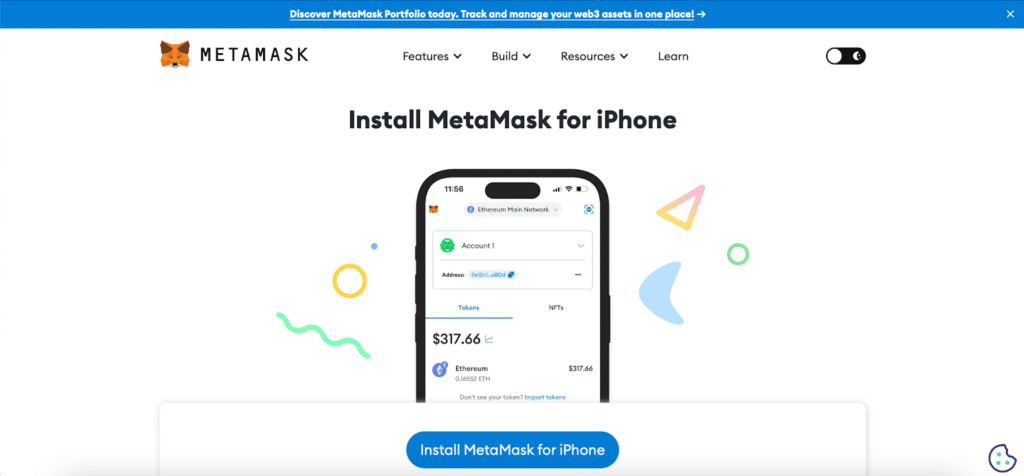
Install a Compatible Desktop Browser
For desktop MetaMask access on a Mac, Safari users must install a compatible third-party browser. We recommend Firefox or Brave as two secure, privacy-focused options.
Once installed, simply visit the MetaMask website to add the browser extension. From there, you can create a new wallet or import an existing one with seed phrase. The desktop wallet should function exactly as it does on other supported browsers.
If Safari is your preferred Mac browser but you still want MetaMask integration, you can run a second browser just for decentralized apps and crypto activity. This way, MetaMask seamlessly functions with the rest of your web activity.
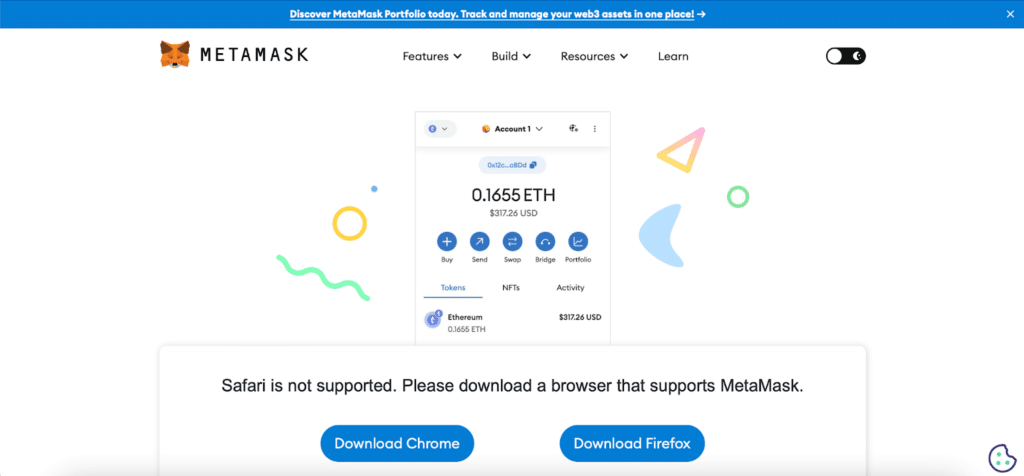
Accessing DApps on Safari Without MetaMask
If you prefer keeping Safari as your sole web browser, there are still options for accessing decentralized apps and crypto services:
Use WalletConnect – If you prefer keeping Safari as your sole web browser, there are still options for accessing decentralized apps and crypto services – you can even use WalletConnect without having to delete metamask account or log out of metamask. Many web3 DApps have integrated WalletConnect, which enables connecting your desktop crypto wallet by scanning a QR code with your phone. From there, you can approve transactions on your mobile MetaMask app while interacting with the DApp on desktop Safari.
Coinbase Wallet Extension – Coinbase offers its own crypto wallet browser extension that does work on Safari. While not as widely adopted, it can substitute MetaMask for basic DApp interaction.
At the end of the day, MetaMask access on Safari is limited. But with workarounds like the mobile app, alternative desktop browsers, and WalletConnect, you can achieve similar functionality. The world of Ethereum and crypto doesn’t have to stop with MetaMask and Safari.
Conclusion
While the MetaMask browser extension is not directly compatible with Safari on desktop or iOS, there are still avenues for Apple users to harness MetaMask. Options like the iOS mobile app, alternative desktop browsers like Firefox and Brave, and WalletConnect offer workarounds.
For the best MetaMask experience, we recommend Apple users install the MetaMask iOS app alongside Firefox or Brave browser. This provides mobile and desktop wallet access to conveniently manage tokens, NFTs, decentralized apps and more across devices. And with WalletConnect allowing you to connect external wallets by scanning QR codes, you can even leverage desktop MetaMask without having to ditch Safari completely.
Even with Safari restrictions, crypto and decentralized app enthusiasts shouldn’t miss out on MetaMask’s superpowers. With a few simple workarounds, you can unlock the full capabilities of this essential Ethereum gateway.
FAQs
Can I use MetaMask on my iPhone?
Yes, iPhone users can download the official MetaMask iOS app from the Apple App Store. This provides a mobile crypto wallet with similar functionality to the browser extension.
Does MetaMask have plans to support Safari?
Currently, there are no official plans for MetaMask to release a Safari browser extension. Safari restricts the level of access extensions have, making it difficult for MetaMask to work properly.
What is the best MetaMask alternative for Mac?
We recommend either Brave or Firefox browser for Mac users who want to use MetaMask. Both browsers are secure, privacy-oriented and allow installing the MetaMask extension.




