As a crypto holder, integrating tokens into your MetaMask Wallet lets you easily view and transact all assets within the interface. Here, we will detail multiple methods to add tokens to MetaMask with step-by-step instructions.
Summary
- You can add tokens to MetaMask automatically using the wallet’s token detection feature, through platforms like CoinGecko, or manually by entering the token contract address.
- Adding tokens makes them recognizable to MetaMask so you can view and transact them through the wallet interface.
- Be cautious of fake or malicious tokens. Always verify a token’s legitimacy before interacting with it.
Why Add Tokens to MetaMask?
Adding tokens to MetaMask makes them recognizable and manageable through the wallet interface. While your tokens technically exist on their native blockchains, MetaMask requires the assets’ details to display and transact them.
This involves entering the smart contract address, name, decimals, and symbol. MetaMask uses this data to represent the tokens visually and connect with their on-chain contracts.
The automatic detection feature sources details from trusted platforms, so you only need to enter the address. This prevents common errors like incorrect decimals leading to display bugs.
How to Add Tokens to MetaMask: Step-by-Step Guide
Enabling Automatic Detection
MetaMask can automatically display tokens sent to your wallet if you enable token detection. Here’s how:
- Go to Settings > Security & Privacy
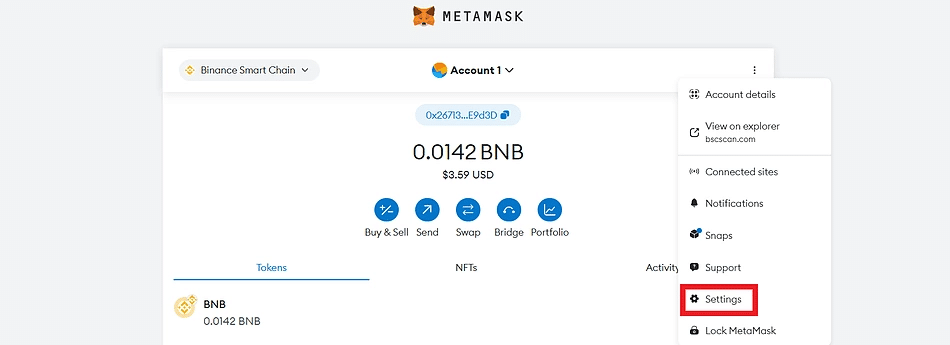
- Scroll to Token Detection and toggle on “Autodetect Tokens”
This allows MetaMask to pull token data from trusted sites when you receive that asset. You can disable this at any time.
Importing from CoinGecko
CoinGecko allows quick MetaMask imports for listed crypto assets:
- Search for the token and open its CoinGecko page

- Click the MetaMask icon in the top right corner
- Follow the wallet prompts to complete adding the token
For multi-chain assets, choose the desired network from the icon’s drop-down menu.

Using Block Explorer
Explorers like EtherScan also facilitates MetaMask imports:
- Visit the explorer and search for the token
- Verify token legitimacy on its details on page

- Click “Add Token to MetaMask” under the More dropdown

- Approve the wallet prompt

Ensure you’ve selected the right network first.
Manually Entering Details:
You can manually enter a token’s details to add it. You’ll need its contract address from an explorer or CoinGecko.
- In MetaMask, go to Import Tokens

- Search in Detection or go to Custom Tokens

- Enter the contract address. Other details will auto-populate.

- Click Import to finish adding

Double check the contract address, network, decimals and other info before interacting with unfamiliar tokens.
Adding Other Token Types
The majority of this guide covers Ethereum ERC-20 tokens. But MetaMask also supports adding the following alternative asset types:
- Add Sui to MetaMask – For adding SUI tokens and those from the Sui blockchain ecosystem
- Add THORChain to MetaMask – For adding RUNE, BTC/ETH/BNB and other tokens from this leading DEX
- Add Tron to MetaMask – For adding TRX along with other TRC-20 tokens supported by TRON
Conclusion
Adding tokens to MetaMask gives you easy access to view and transact those assets. Enable automatic detection or import details directly to integrate any token into your wallet. Be cautious of fake tokens and always verify legitimacy beforehand.
FAQs:
Why won’t my token show up in MetaMask?
You may be on the wrong network. Addresses are unique per blockchain. Detection might be disabled if it was added automatically before. There may also be errors in the manual details entered, like decimals.
Do I need to add popular tokens like ETH?
No need. Well-known assets are built into MetaMask for convenience.
What are the risks of adding fake tokens?
Buying or transacting fake tokens can mean a loss of funds. Connecting with their contracts can trigger approvals for malicious activity.




